File Uploads on Web Forms
 Every web form has the capability of accepting files in size of up to 10 MB each. These can include Word documents, PDFs, images and much more. The submitted file(s) will be attached to the email notification that is sent to the designated recipient(s). (They will NOT be retained in the CMS' Form Submission Export, however.)
Every web form has the capability of accepting files in size of up to 10 MB each. These can include Word documents, PDFs, images and much more. The submitted file(s) will be attached to the email notification that is sent to the designated recipient(s). (They will NOT be retained in the CMS' Form Submission Export, however.)
- Access: Components>Form Manager>Build/Edit Layouts>Website Forms.
- Click 'Edit' next to the appropriate form.
- Select the Elements tab.
- Click New Form Element.
- From the Type drop-down, choose File Upload.
- Enter in a Name. (The Caption and Code fields will generate automatically as soon as you hit the Tab key on your keyboard.)
- Click Add & Configure.
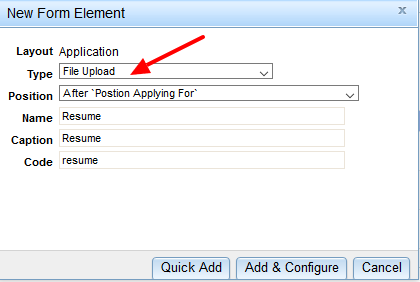
- Provide a Width (if desired) via the Options tab.
- If you need to restrict the variety of files that can be uploaded, click the File Types tab.
- Enter in the file's extension in BOTH the Text and Value fields WITHOUT the dot (.) in front of it.

The extension is what follows the file name to let your computer know what type of file it is and which program to open it with. They are generally three or four letters in length.
Common File Types and what to enter:
- Word Document: "doc" & "docx"
- Excel File: "xls" & "xlsx"
- PDF Document: "pdf"
- Images: "jpg" & "png"

- File Size restrictions and the option to make the field Required can be set on the Rules tab, if desired.
- Click Add Now.