FAQ Component
The FAQ component is a great add-on to any website and presents a list of frequently asked questions to your website visitors in an appealing and interactive manner. FAQs are available to display in the following formats:
- All on one Page (without categories showing) - Most common for 1 category sets
- All on one Page (with categories showing)
- Categories & Questions (pg.1) ---> Answers (pg.2)
- Questions (pg.1) ---> Answers (pg.2)
- Categories (pg.1) ---> Questions & Answers (pg. 2) - Most common for multiple category sets
- Categories (pg. 1) ---> Questions (pg.2) ---> Answers (pg.3)

To change your display, please submit a support ticket and let us know which option you'd like.
There are 3 parts to the FAQ component:
1. Categories
Categories are managed very similarly to any showcase, page, or event category. Your list will be displayed in which you can activate/deactivate by using the light bulb. You can also view the questions currently associated with the category.
Add a New Category
- Access: Components>FAQ>FAQ Categories.
- Select New FAQ Category in the upper left.
- Enter in the category name and click Save.
- If you don't plan on having categories, just create one called "General"
All FAQs must be assigned to a category in order to display, so AT LEAST one is required
 2. FAQs
2. FAQs
The FAQs section is where you will enter the questions and answers which will display on the site.
Create New FAQ
- Access: Components>FAQ>FAQs.
- Click New FAQ in the upper left.
- Assign it to a Category. If you don't plan on having categories, create a new category and name it, "General", as mentioned in the Categories section above. If it is not assigned to a category, it will not display.
- Enter your Question (you will need to enter in a "?" at the end as the system does not add this for you).
- Enter your Answer.
- Set the Published dropdown status to Published. Status explanations below:
- Published - Will display on the front end of the website.
- Pending - Will NOT display until set to "Published" by admin.
- Private - Will NOT display.
- Click Save. The flags next to each FAQ indicate it's published status.
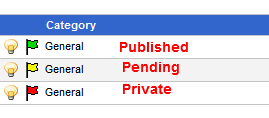

3. Submitted FAQs
(Components>FAQ>Submitted FAQs)
This feature allows visitors to submit their own questions. You can respond to the question directly through the editor and you can even place these questions onto the website. You will have the ability to edit these user submitted questions for things like misspellings, or choosing a different way to phrase the question.

This will be available as a "Submit A Question" button at the bottom of the FAQs page. If you choose to use this, please submit a support ticket so we can enable it for you. In your request, be sure to provide the email address that you would like to receive notifications of user submitted questions at.

 2. FAQs
2. FAQs